
Ever see a montage video that consists of photos slowly animating on the screen and wonder if you can do that with Video Star? Or would you like to start or end your videos with a title photo? Here are a few different ways that it can be done.
To add a photo to the end of the video, tap Add and Import Photo
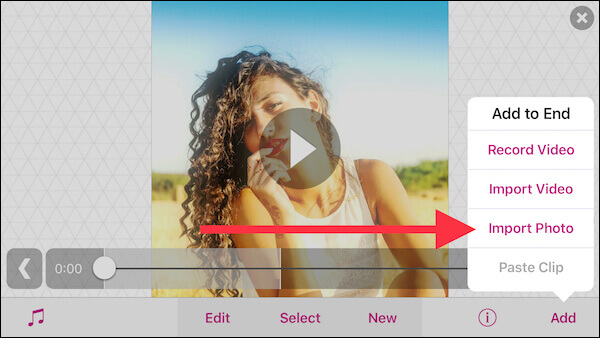
Or to import a photo into a scene, tap New and Import Photo
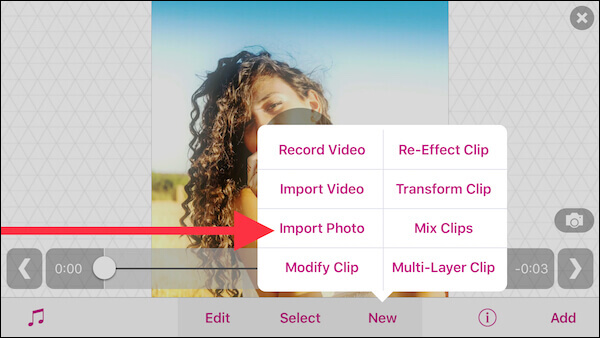
You can also add a photo using the User Photo effect
Use the + button on the effects scroller to create a custom effect
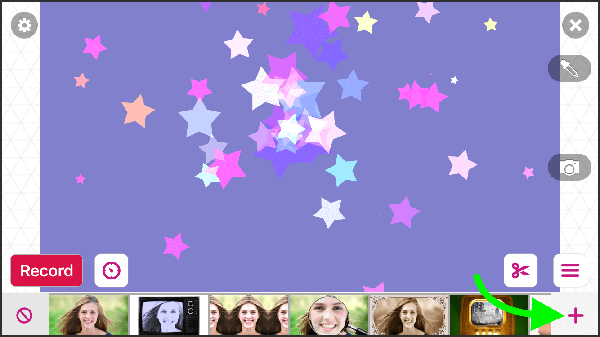
Choose the overlay category (second from right tab)
Scroll to right, tap User Photo
Tap Pick Photo
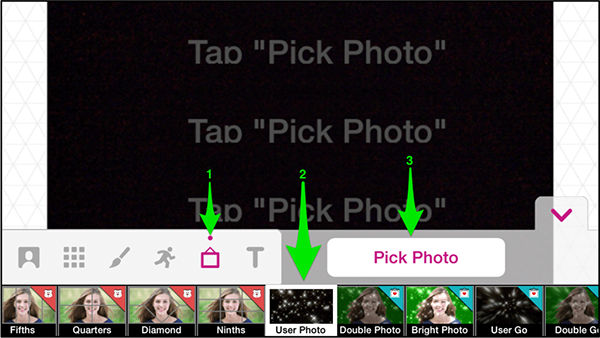
Tap the photo you would like to use
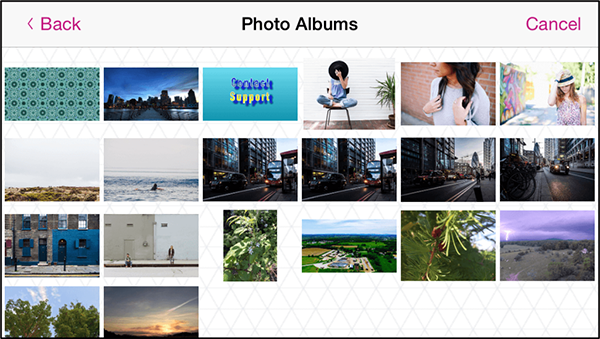
Align and adjust the photo to look best within the frame:
- one finger to move and align
- two fingers to resize using pinch/expand and to rotate
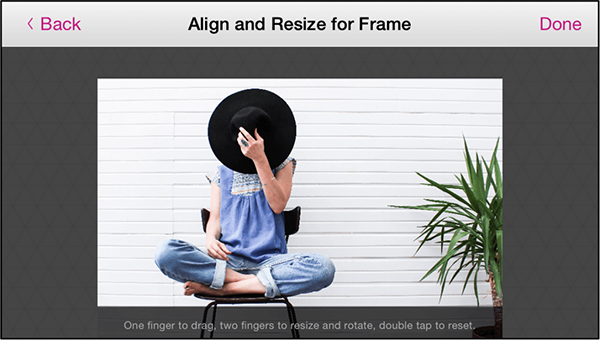
Finally, tap the down arrow at the top-right of the custom effect panel to finish editing your custom effect. Congratulations, you now have a picture effect!
You can make any number of custom effects like this, using a different photograph for each one. Then during recording, tap each custom effect at the point in the song where you want your photo to appear. That photo will appear in your video until you tap another effect button, allowing you to freely incorporate both photos and live video into your production.
Another great place to use photos is in Multi-Layer. Check out the Multi-Layer Tutorial to learn how to use it.